AgPilot 2 Settings
The following describe each setting you can adjust in AgPilot 2
Settings
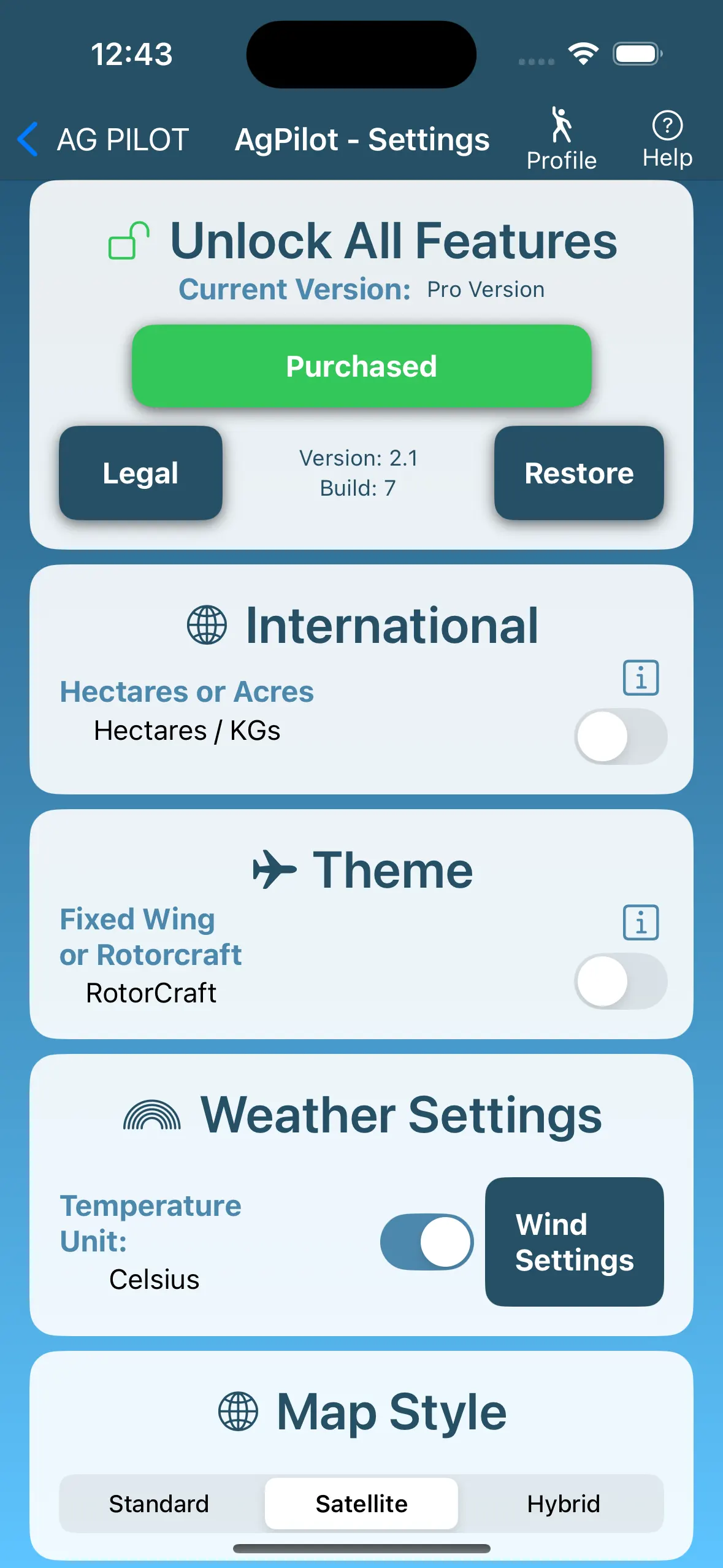
At the top of the settings screen you will see the Profile and Help icons. Help brings you to this documentation whilst the profile will display you subscription status.
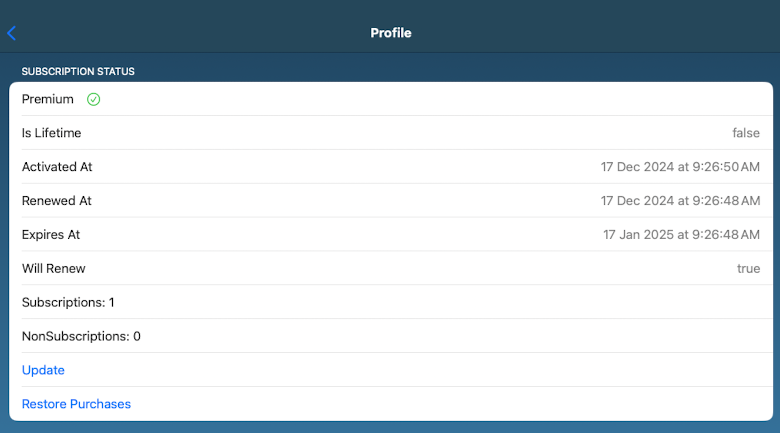
Unlock All Features
This module displays your current version. If you have a valid subscription you will see this represented by the Pro Version.
Remember Pro version gives you access to:
Saving Jobs, Emailing Jobs, Reports, Mixes, Calculate Area, Spray Forecaster, and removes the ads.
Here you can also purchase a subscription, restore a subscription on another device and view the legal text.
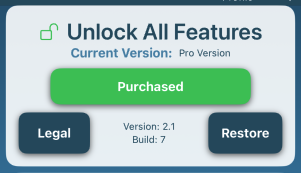
International
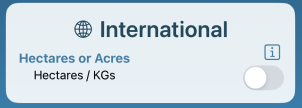
You can switch between KG's / litres / hectares and Pounds / Gallons / Acres
Note some of these switches don't make any different calculations and are visual changes only.
Theme
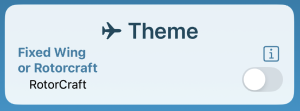
Here you can toggle the theme between rotorcraft or fixed-wing.
All images are public domain and I would like to thank the authors.
Weather Settings
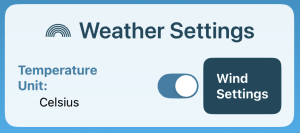
Use the temperature toggle to switch temperature between Celsius and Fahrenheit.
Clicking on the wind settings allows you to make adjustment to the wind triggers for good and moderate wind conditions for the Spray Forecaster.
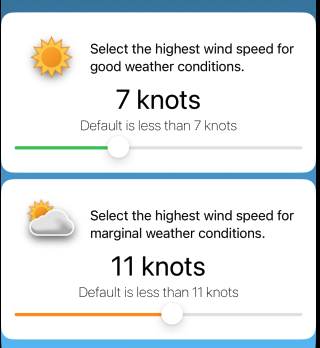
Map Style
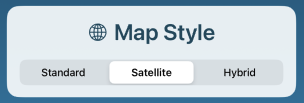
Use this to toggle the map style used with the Area Calculator.
Whats New
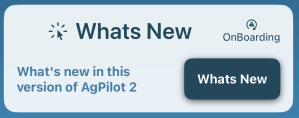
Clicking on the OnBoarding button will show the OnBoarding screens again.
Clicking on the Whats New will show you what the current version features have been updated.

Reset Database
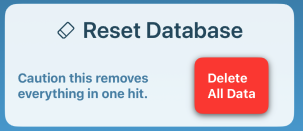
CAUTION: Be careful of this button. This will wipe your database and delete all your data.
This will also reset the iCloud data as well so your other devices using AgPilot 2 will also be reset.
Email Settings
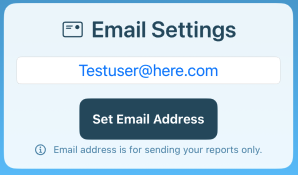
Entering an email address here saves you from having to enter a To Address every time you click on the email buttons in the job reports.
I am always open to suggestions for any improvements.
Please use the contact sheet on the Support Page.